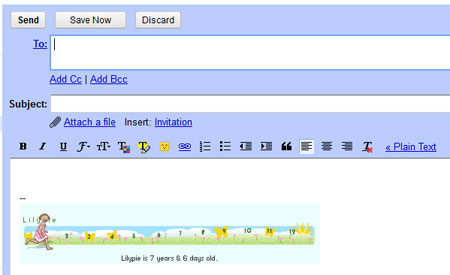How do I switch on Rich formatting for my Gmail signature and emails?
If you don't see the text format icons when you add your Signature or Compose an email, you are in Plain text mode. To change to Rich formatting:- Click on the Compose button in the left hand menu on Gmail.
- Click on the Rich formatting link above the text message box. The text formatting icons should now display like this: