Can I have two (or more) tickers in my email signature in Outlook?
To create a signature with multiple tickers, you would add your first ticker as per the instructions for Outlook Express or these instructions for Outlook, then use Notepad to edit the html file to include the HTML for more tickers. Please note: It is important that you use Notepad to edit the files not a rich text editor like Wordpad.To add additional tickers:- Open your ticker file in Notepad. Notepad comes standard with all installations of Windows, you will find it in your Start menu under Accessories or just click on Run in your Start menu and type in notepad. Then click on OK and it will start up.
- For each additional ticker, get the HTML code snippet by clicking on the HTML link to the right of Email signature when you have created your ticker.
- Paste the new HTML code snippet into your Outlook signature above the </body> tag with a line break <br /> tag between each ticker. The <br /> tag is so that each ticker starts on a new line.
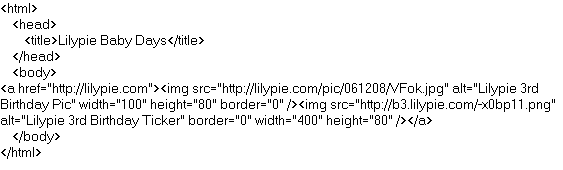 With two tickers it will look something like the following. NB. I have highlighted the additional HTML to make it easier to see.
With two tickers it will look something like the following. NB. I have highlighted the additional HTML to make it easier to see.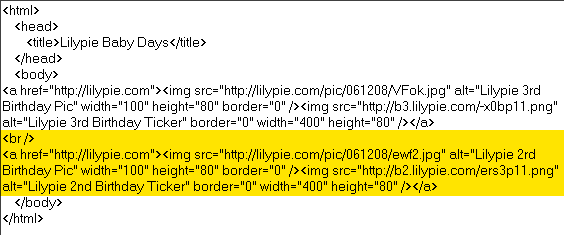
- How do I add ticker to my signature in Outlook Express
- How do I remove my ticker from Outlook Express?
- The ticker image isn't showing up in my Outlook Express mail, all I get is the text in a link. How do I get it to show up?
- How do I create a signature in Outlook?
- How do I create a signature in Outlook 2007?
- How do I add a ticker to my signature in Outlook 2010?