How do I add ticker to my signature in Outlook Express
When you have created your ticker, click on the Outlook link to the right of Email signatures to download an HTML file that you can install in Outlook Express. To install the file as a signature in Outlook Express:Click on Tools in the menu bar, then select Options.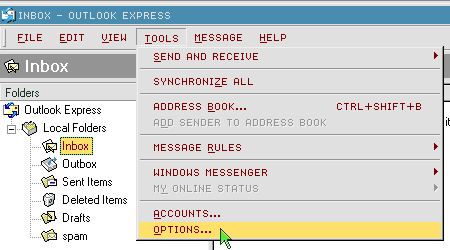
Click on the Signature tab, then click on the New button.
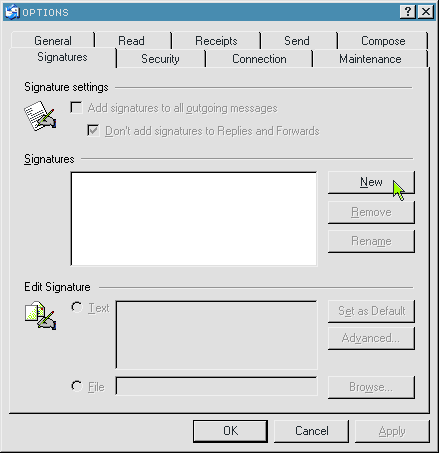
Check Add signatures to all outgoing messages if you want to include the ticker in all your emails.
Choose File and then click on the Browse button to navigate to where you have saved the signature file.
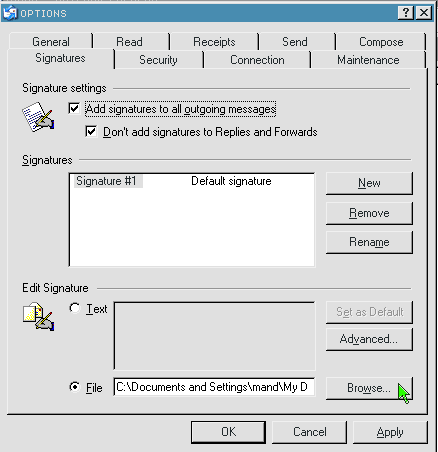
Make sure you select All from the Files of type drop-down on the Browse window or you won't see your new HTML file.
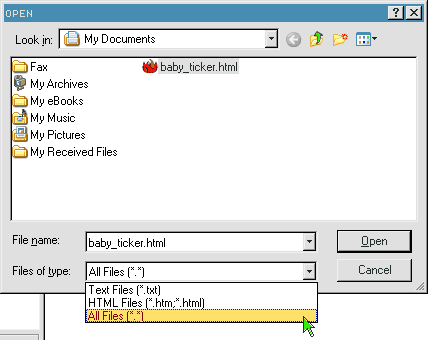
Click on the Open button. Which will take you back to the Signature window.
Then click on OK and your done. If you have followed these instructions and your ticker is displaying as text or a hyperlink, you may need to change the format that you are sending or receiving your emails. There are instructions to change your email format here.
- How do I remove my ticker from Outlook Express?
- The ticker image isn't showing up in my Outlook Express mail, all I get is the text in a link. How do I get it to show up?
- How do I create a signature in Outlook?
- How do I create a signature in Outlook 2007?
- How do I add a ticker to my signature in Outlook 2010?
- Can I have two (or more) tickers in my email signature in Outlook?